

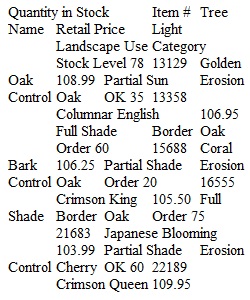
Q PC Users PC users with Office 2016 or 2013 or 365 follow directions in Excel Chapter 2 Using Functions, Creating Tables, and Managing Large Workbooks to create Project 2A. e02A_Tree_Inventory.xlsx Download e02A_Tree_Inventory.xlsx Project: 2A_Tree_Inventory Task Points Use Flash Fill to create two new columns, delete original column, move column 1 Autofit column width for A:G 0.5 Merge and center A1:H1, apply Title style; Merge and center A2:H2, apply Heading 1 style 0.5 SUM values in Quantity in Stock column - A11:A39, sum total result in B4 1 Average values in D11:D39, Average Price result in B5 1 Calculate median value of D11:D39, Median Price result in B6 1 Calculate minimum value of D11:D39, Lowest Price result in B7 1 Calculate maximum value in D11:D39, Highest Price result in B8 1 Apply Comma Style to B4; Accounting Number Format, Decrease Decimal by two to B5:B8 1 Widen Column E; Move A4:B8 to D4:E8, Autofit, change cell Style to 20%-Accent 1 0.5 Merge cells C4:C8 and rotate 30 degrees, Font size 14, Bold, Italic, Color Blue, Accent 1 0.5 Write COUNTIF formula for Oak trees using range g14:g42, enter result in B10, Align Left 1 Apply IF function to Stock Level column 1 Apply conditional formatting to Stock Level column, applying Bold Italic-Green, Accent 6 to "Order" text. 1 Apply Orange Data Bars to range A14:A42 1 Use Replace feature to replace Erosion with Erosion Control in F14:F42 1 Enter NOW function in A45 to display date/time 0.5 Insert Table below Row 13, apply table style Light 16; Center headings and Apply Heading 4 Style 1 Filter Table to display Maple; SUM and Display total number of Maples and total items in stock 1 Apply filter to Landscape Use showing 8 types of Oak for Erosion Control 1 Sort Item # in ascending order; convert table to normal range 0.5 Page layout in Landscape orientation and centered horizontally 0.5 Titles set to repeat at top, width set to print on one page 0.5 Change Theme to Slice 0.5 Insert footer and properties as instructed 0.5 Total Points 20 Copyright © 2014 Pearson Education, Inc. Publishing as Prentice Hall Mac Users Mac users with Office 2016 or 2011 or 365 follow directions in Excel Chapter 2 Using Functions, Creating Tables, and Managing Large Workbooks to create Project 2A. e02A_Flavor_Inventory.xlsx Download e02A_Flavor_Inventory.xlsx Project: 2A_Flavor_Inventory Task Points Sum values in A14:A68 1 Average values in D14:D68 1 Calculate median value in D14:D68 1 Calculate minimum value in D14:D68 1 Calculate maximum value in D14:D68 1 Apply accurate formatting and cell styles per instructions 1 Move A4:B8 to D4:E8 1 Type, merge, and format text in C4:C8 per instructions 1 Enter IF function in Stock Level column 1 Apply conditional formatting and data bars per instructions 1 Insert Table, apply table style, and convert to range, center headings and apply style 2 In B10, enter COUNTIF function 1 Sort table by Item # 1 Use Replace feature to replace all instances of Paper Envelope with Foil Packet 1 Enter NOW function in A70 1 Apply Concourse theme, delete unused sheets 1 Page layout in Landscape orientation and centered horizontally 1 Titles set to repeat at top, width set to print on one page 1 Insert footer with file name and add document properties with name and keywords 1 Total Points 20 Copyright © 2013 Pearson Education, Inc. Publishing as Prentice Hall PreviousNext
View Related Questions